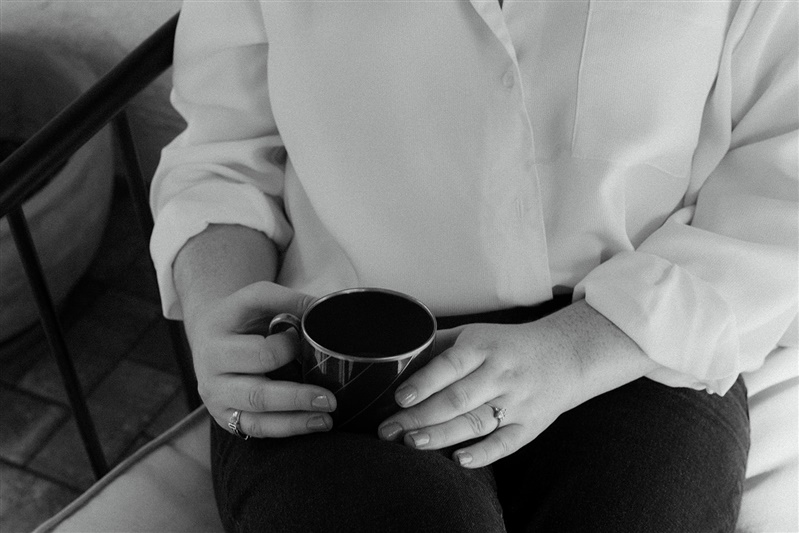You’ve heard all the buzz about Showit— even seen it compared to other website builders like WordPress and Squarespace. So you took the plunge and bought a subscription.
The benefits of Showit 5 have become obvious to entrepreneurs who made the switch. Not only is it a functional, easy-to-use, code-free design experience, but Showit 5 integrates the powerhouse capabilities of a WordPress blog and the SEO possibilities it offers.
Plus, the support is amazing, whether you get help in the Facebook group or from the team. And this is coming from someone who isn’t using affiliate links to share her love of Showit 5!
But those who make the move from WordPress and Squarespace (or entirely new to owning a website!) may not be as familiar with how Showit 5 SEO settings work.
Stuck writing your meta descriptions and confused about Showit 5 SEO settings? Here are some quick copywriting tips to help you out and push your launch over the finish line!
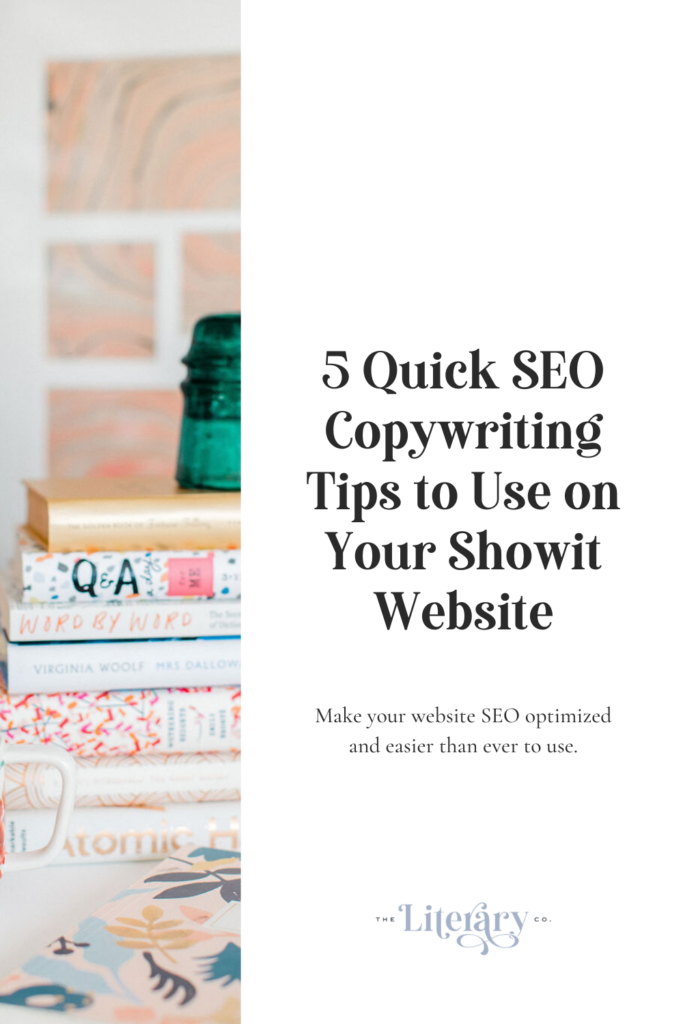
WHAT DOES COPYWRITING HAVE TO DO WITH SEO?
SEO is part of the equation whenever you’re writing copy for the internet, but especially when you’re putting together website copy and blogs.
You’ve probably heard a bit about how keywords and search rank have helped competitors find clients and win projects. And there’s lots of buzz about blogging, which also increases your SEO.
But let’s put it this way: great copywriting fine-tuned to the right SEO keywords increases the chances that you’ll get found by your ideal clients, book more projects, and stress less about your messaging.
HOW SHOWIT 5 SEO SETTINGS WORK
In Showit, you’ll have to work on SEO settings on a page-by-page basis. When you first log in, select a page without clicking on any of the canvases that make up the design. On the right side, you’ll see settings for items like Page Info, Page Background, and SEO Settings. This last one is where you want to go.
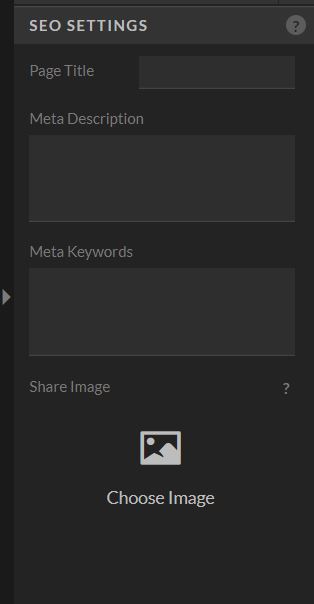
There, you’ll find the place where you’ll enter Page Title, Meta Description, Meta Keywords, and a Share Image. Don’t worry— we’ll go over each one so you know exactly what to do!
Page Titles

These can be fairly straightforward and include the name of your page (Portfolio, Home, About, etc.) and your website name separated by a dash (-) or line (|). Moz has a great tool that lets you check how your title tag will appear in search engines. Ideally, these should be 50-60 characters so your page title doesn’t get cut off by an ellipsis (…).
Meta Descriptions + Keywords
Meta descriptions are the more complex side of search engine rankings. If you don’t do your SEO keyword research properly, you may struggle to attract your ideal clients.
Once you have your keywords, the important thing here is not only to paste them into the keywords box separated by commas but also to write a description centered around the keyword you want to be found for most. Don’t stuff keywords. Just focus on 1-2 keywords and keep it human!
Remember, you want a different description on every page. Search engines frown on duplicate descriptions! Instead of summarizing the entire website, focus on that page. What is it about? What action do you want readers to take? Get specific! This post on Saffron Avenue has several great examples of meta descriptions that drive impact.
BLOG SEO SETTINGS ON SHOWIT 5
On the blog side of things, Yoast has you covered. On the WordPress blog side of your Showit site, you can add a blog post title, customize your url by adding your post keywords, and even describe your post to increase your odds that search engines will rank it highly.
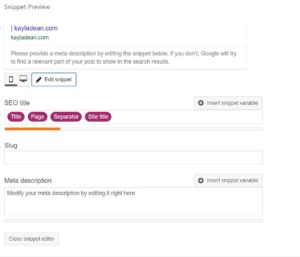
But there are other elements to Yoast, like its readability analysis, which makes sure that your sentence structure, use of keywords, and paragraphs are just right for both humans and search engines.
OPTIMIZE YOUR IMAGES FOR SHOWIT 5 SEO
An easily overlooked part of ranking well in SEO is optimizing your images for SEO. This means sizing your images properly so your pages load efficiently and readers don’t leave before the content loads.
You’ll also need to enter an SEO Title and description for each image so it doesn’t get lost with a gibberish name like IMG45048. In Showit, you have to select the image, open the right menu, and look in the Image settings area at the top of the menu.
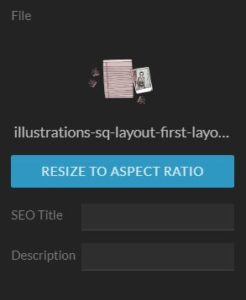
Showit has its own guide to help you write titles and descriptions that work, but the thing to remember is to have a different title and description for each image.
Create flow between your webpages
Another often-overlooked aspect of SEO is creating flow between your website pages. While it’s important to create each web page with purpose and submit your sitemap to Google, you’ll also want to take a copywriter’s approach to the flow between your web pages.
What I’m talking about is creating CTAs that intuitively guide readers where you want them to go. Some people call this a sales funnel, but don’t let the name intimidate you. Just remember to create calls to action that work for your ideal reader. Don’t ask them to take too many actions at a time and you’re on your way to copywriting success.
If you want users on your homepage to funnel onto your sales page, focus on that. Don’t just create a single button at the bottom of the page. Make it a key point in the design and writing process! Search engines sense a logical website flow, which only helps your site.
If you need more guidance, Showit has even more articles on SEO and analytics.
issued on
February 12, 2019
Coming Soon
Accessible copywriting resources
for business owners
templates, workshops, & guides
The Copy Society is getting an update! In the fall, we're launching a digital product shop with website copywriting templates and ways to get support as you DIY your copy. Add your email below to be made aware when we launch. You'll also receive our twice-monthly newsletter, To The Letter.